False Color
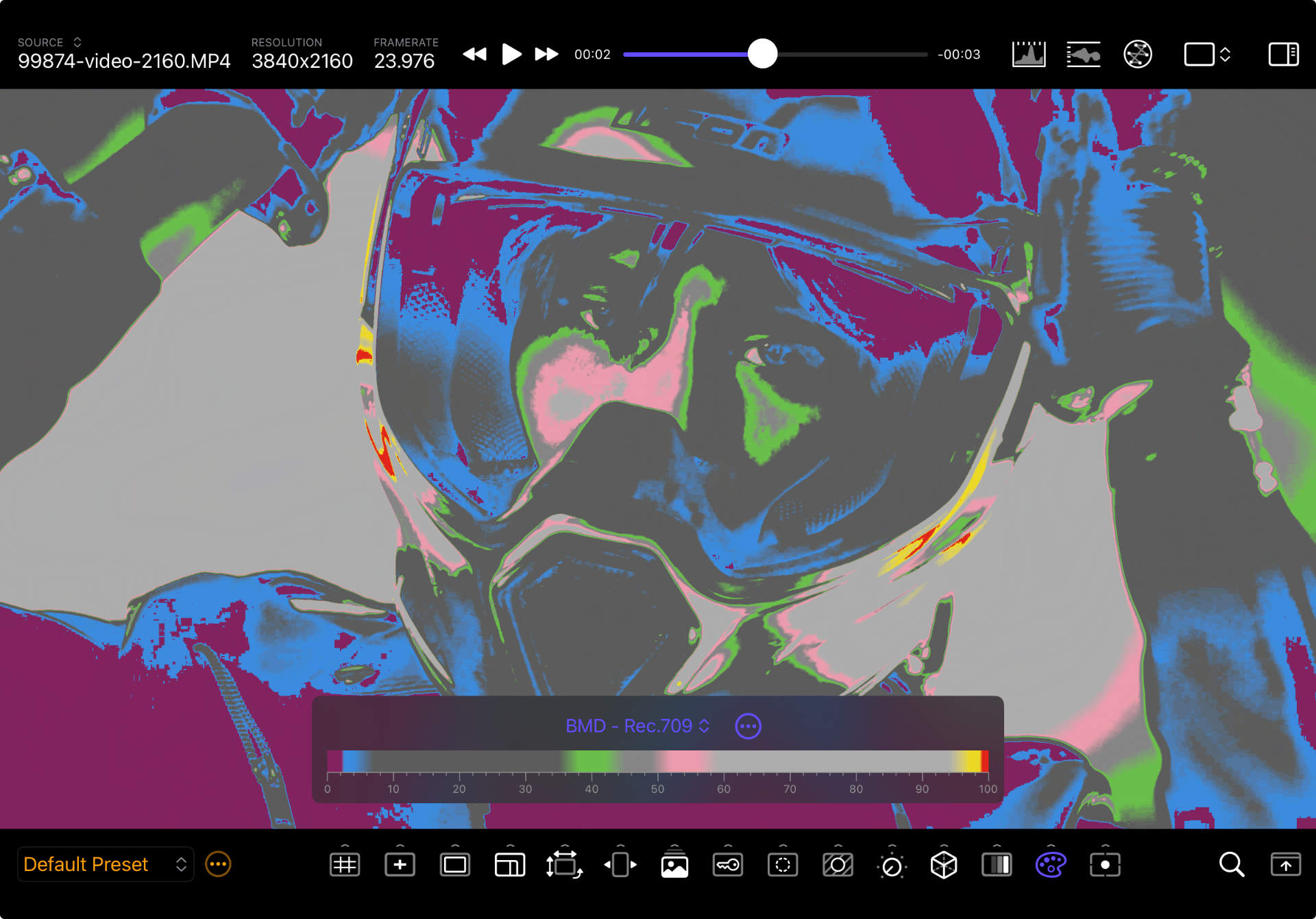
Overview
You can apply a false color scheme to visually assist with exposure and lighting ratios. The tool remaps the image’s pixel colors based on their IRE value. The active gradient dictates the mapping from 0 to 100. This helps gauge exposure based on objective IRE values instead of relative scene luminance.
Use one of the built-in popular false color schemes, or easily create your own gradients and share them with other CineMon users.
Custom Gradients
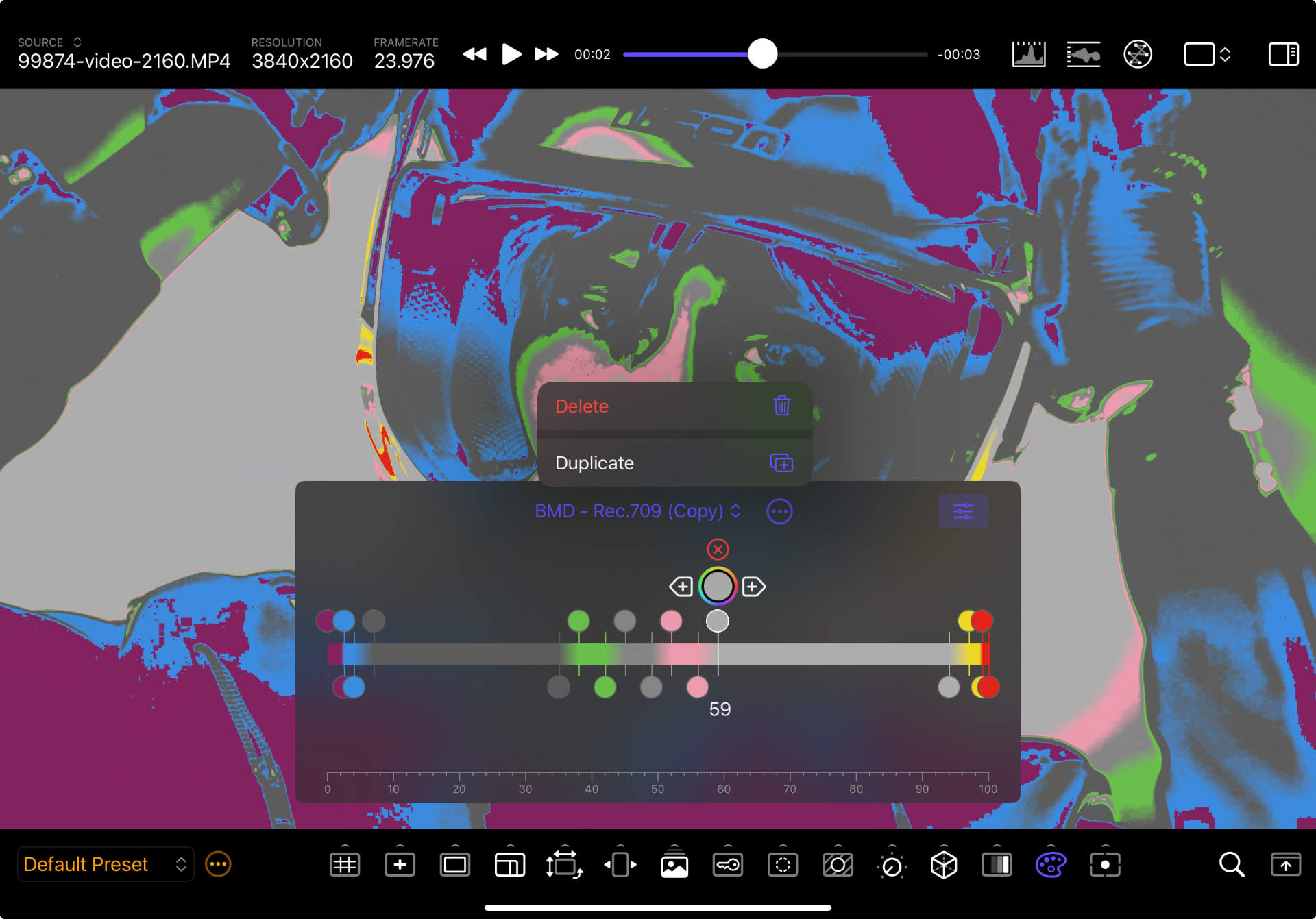
CineMon supports an unlimited number of False Color Schemes, in addition to the built-in ones. To create a new False Color Gradient:
- Duplicate an existing one (from the Actions menu)
- Show the guide (if not already visible)
- Tap/Click the Edit button next to the scheme name on the guide
- Tap/Click on individual color gradient stops to select them
- Drag them left/right to change their IRE value
- Tap/Click the color picker to change its color
- Add new gradient stops to the left or right by tap/clicking on the plus buttons
- Delete the selected gradient by tap/clicking the red X button
Options
| Option | Values | Default | Description |
|---|---|---|---|
| Color Scheme | False Color Gradients | ARRI - Rec.709 | Choose which false color gradient set to use. |
| Actions Menu | Duplicate/Delete | - | You can duplicate the current scheme or delete any of the custom ones (not the built-in ones). |
| Show Guide | On/Off | On | Toggles the visibility of the Scheme’s IRE gradient guide. |
CineMon ships with popular schemes: ARRI, Atomos, Blackmagic, and a grayscale CineMon default that is a useful starting point for customizing your own.
Tips
You can calibrate gradients to your specific camera’s log curve. For example, some camera log profiles may render middle gray at 38 IRE. Setting a green color band around that value can simplify getting a neutral exposure when an 18% gray card in the shot, by adjusting lighting or camera settings until the gray card looks green.