Organizer
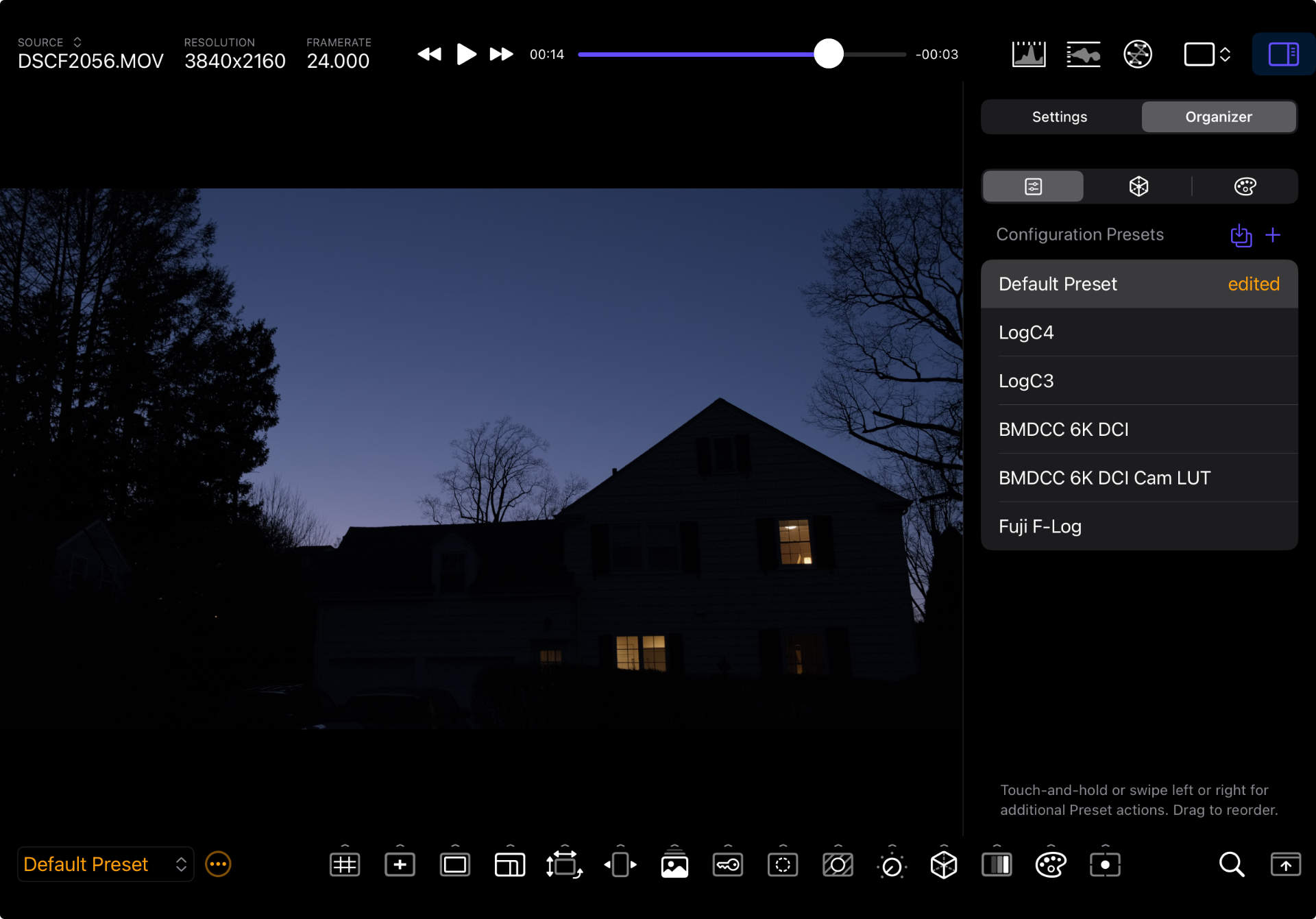
Overview
The Organizer tab in the Sidebar allows you to manage all application assets:
- Presets
- LUTs
- False Color Gradients.
Asset Class Actions
The Organizer shows action button(s) next to the asset class name, at the top of the list that allow you to Import items of that class, or Add a new item (in the Presets category.)
List Item Actions
You can long-press (iPad), right-click (Mac) on any list item to reveal all available actions.
Swiping (left or right) on a list item reveals shortcut buttons for the same actions.
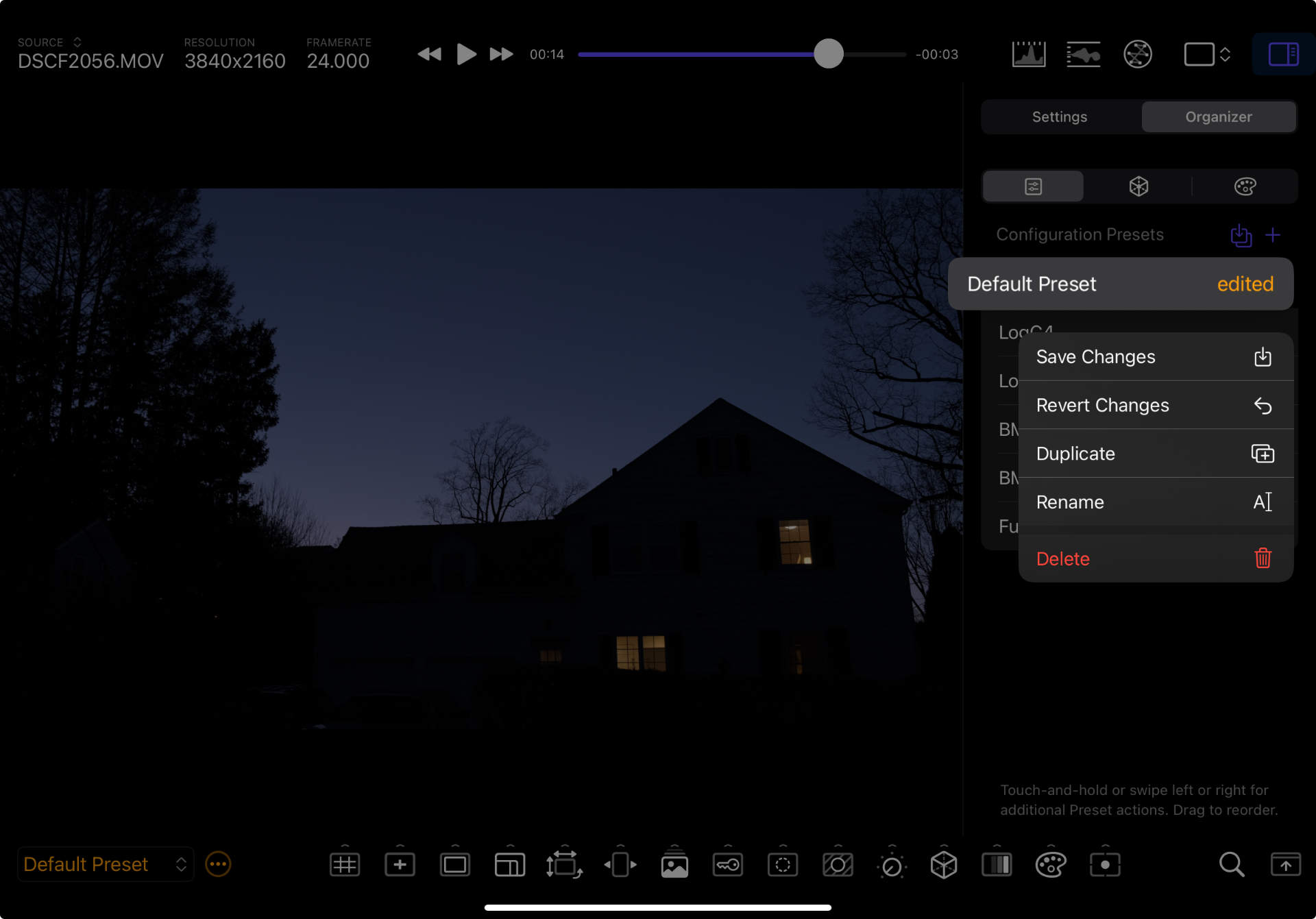
| Action | Description | Notes |
|---|---|---|
| Export (Presets and Gradients Only) | Save the selected item to the file system. | The saved item can be backed up, copied to other devices, and even shared with other CineMon users. |
| Save Changes (Presets Only) | Save all configuration changes to the selected Preset. | Only if the edited badge is active. |
| Revert Changes (Presets Only) | Reverts any configuration changes to the last saved version of the selected Preset. | Only if the edited badge is active. |
| Duplicate (Presets and Gradients Only) | Creates a copy of the selected Preset with the same name + “(Copy)”. | |
| Rename | Enters rename mode to allow you to change the name of the selected item. | |
| Delete | Deletes the selected item. | Gradients marked with a locked badge are built-in Gradients and cannot be deleted. |
List Item Reordering
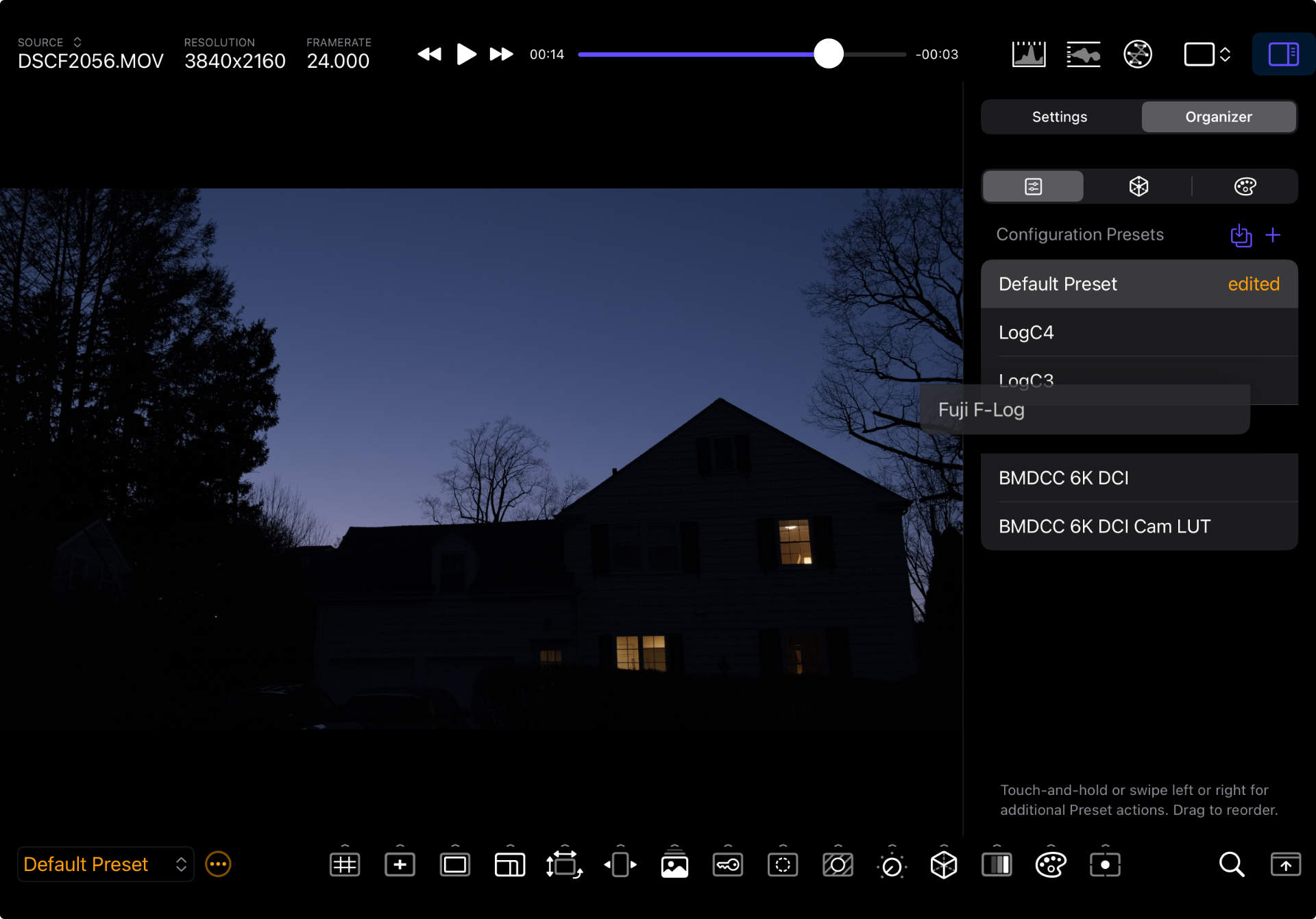
You can reorder items by dragging them into position. The order in which they appear on the list will be reflected everywhere else on the app. For instance, the Presets Menu and Swipe-to-cycle Presets gesture will respect the configured order. Likewise for cycling through LUTs, and wherever False Color Gradients appear.